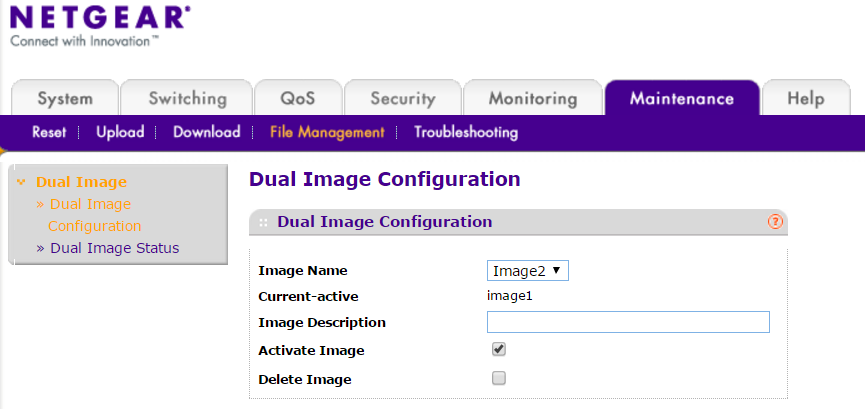Bug Fixes:
- When the device receives hundreds of Pulse Audio multicasts (with destination IP of 224.0.0.56) per second, GUI access and Remote Diagnostic are blocked.
- Switch stops responding to a network monitor tool “PRGR Network Monitor” after being monitored for 2 to 3 weeks.
- Web interface of the switch hangs a couple of days later after configuring the SNTP Server Address with a DNS hostname.
- Switch won’t return serial number while NETGEAR Insight APP discovers it.
Known Issues:
Limitations:
- Combined MAC and IP ACL do not work with double VLAN tagged traffic.
Firmware Upgrade Instruction:
- Download the new firmware 5.4.2.33 from NETGEAR product support web page and store it in local PC. Then, unzip it to get the new image GS108Tv2_GS110TP_V5.4.2.33.stk.
Download Link:http://www.downloads.netgear.com/files/GDC/GS110TP/GS108Tv2_GS110TP_V5.4.2.33.zip
- There are 3 methods to upgrade the new firmware from PC to switch.
- HTTP
- TFTP
- SCC (Smart Control Center)
Below are the steps to upgrade the firmware via HTTP, which is the most convenient method. For the other two methods, please check the IG and SW User Manual for details.
- To upgrade firmware by HTTP, go to GUI page “Maintenance > File System > Dual Image > Dual Image Status, find Current-active image.
- Suppose Current-active image is image1 and we want to download new firmware to image2, then go to “Maintenance > Download > HTTP File Download”, set File Type as Code, Image name as Image2 and select the firmware GS108Tv2_GS110TP_v5.4.2.33.stk from local PC via browse button. Then click APPLY button to start firmware downloading.

The download will take several minutes. Do not power cycle the switch during the process of downloading and the success message page will show up as below.

- Go to page “Maintenance > File System > Dual Image > Dual Image Status. Image2 Version should be 5.4.2.33 now.
- Go to page “Maintenance > File System > Dual Image > Dual Image Configuration, set Image Name as Image2 and check the checkbox of Activate Image. Then, click APPLY button.
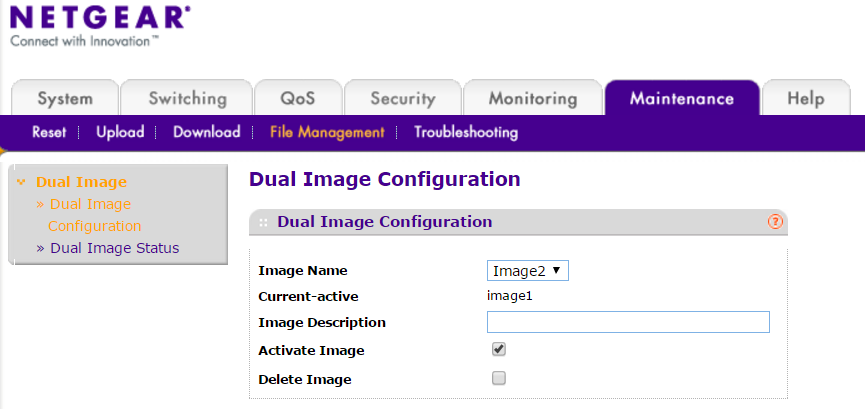
- Go to GUI page “Maintenance > Reset > Device Reboot. Check the checkbox of Device Reboot and click APPLY button.

The restart may take several minutes, do not power cycle or reboot the switch before the process is complete.
- After the switch is restarted, login the switch to double check whether the FW is upgraded correctly, via GUI page of “GUI page System > Management > System Information”.